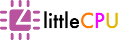If you upgraded Lightroom or transferring Lightroom catalog from one machine to another, you may notice the following icons next to thumbnail images:
When you click on one of the icons, a pop up message will appear:
"The metadata for this photo has been changed by both Lightroom and another application. Should Lightroom import settings from disk or overwrite disk settings with those from the catalog?"
... or...
"The metadata for this photo has been changed by another application. Should Lightroom import settings from disk or overwrite disk settings with those from the catalog?"
This can be quite confusing at first as to which option to choose.
Solution:
If you pretty sure that you did not edit your raw files using another application, 99% of the time you should select "Overwrite Settings" to overwrite metadata in your raw files with the one in your catalog. You can select all images having the "metadata conflict" icon, and CTRL+S to save metadata into raw files (equivalent to "Overwrite Settings"). Another message will be popping out before saving and just choose "Overwrite Settings".
If you like this article, kindly like our Facebook page. Thanks.